How to create a post on RA
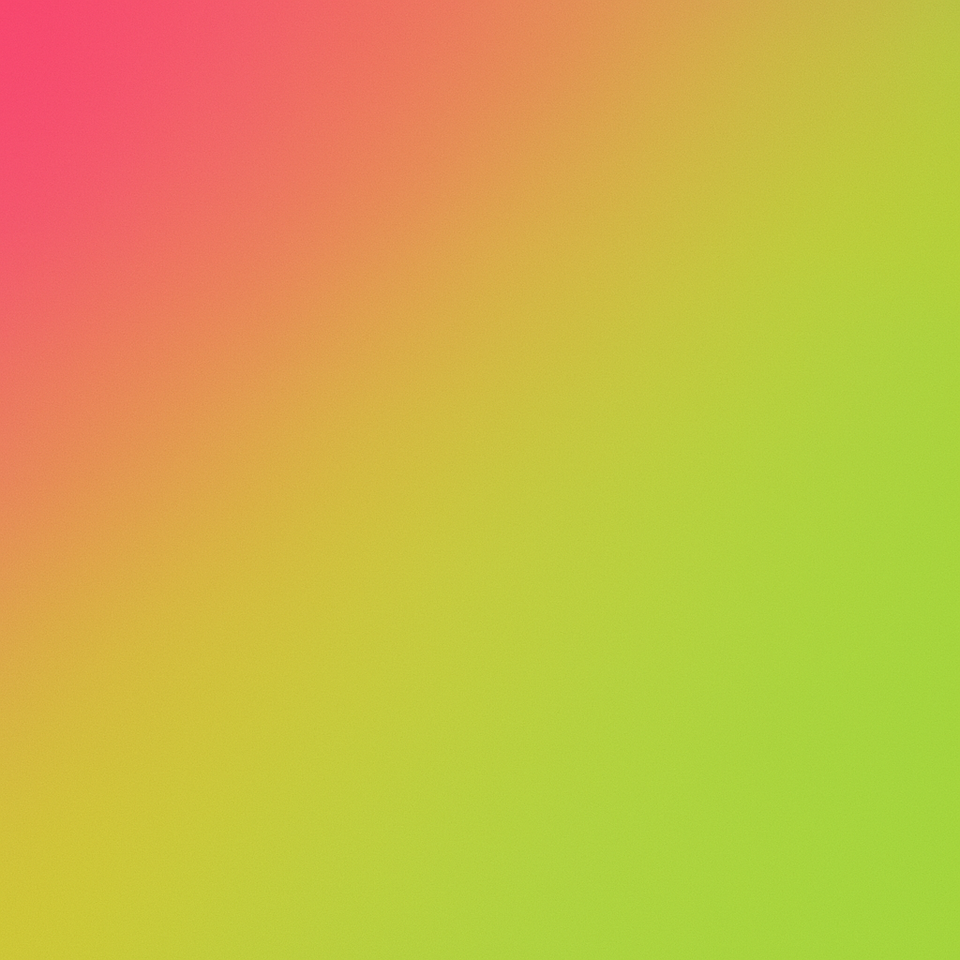
We welcome sharing knowledge, ideas, and expertise on regenerative practice. Members of the Regenerative Architecture Index can post as themselves or their organisation. If you're posting a project case study, please remember to switch to the organisation account.
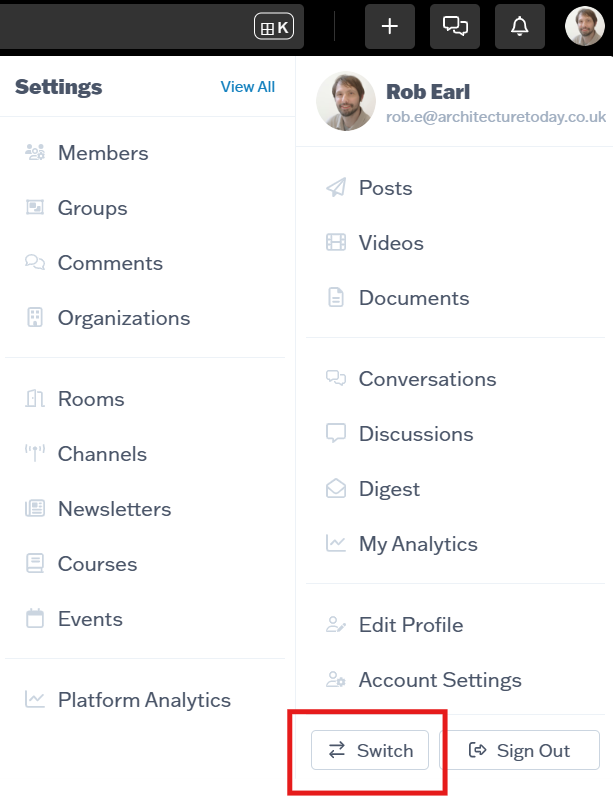
When you are logged in and providing that you have ‘authoring’ abilities, you will see the ‘Create’ drop down menu on the top right hand corner next to your profile. Clicking on this button allows you to select the first option “Create a post”. This will open up the content authoring page where you can start to populate your article.
The Title and Content field are mandatory and we do encourage you to add some Introductory Text to give your members more information on the post itself. You can include links, images and media embeds within your content post.
Once you have finished populating your post, the right hand menu is where you will add your Channels/Rooms information etc. These include:
- Poster image *images should be at least 1280 x 960 pixels
- Channels *these are the 'buckets' of content that structure the site
- Room *these can be thought of as sub-communities. You must be a member of a Room to post to it
- Contributors *search for and add your contributors to your post
-
Settings *optional settings for your content post that you can toggle on and off
- Enable Notifications
- Enable Comments
Once you are happy with your content post, hit Save and you can either Publish Now or Schedule a date/time to publish in the future; and you can Preview the document post too.
The process works the same for publishing a video or pdf document. Just go to 'Create' and click on 'create a video' or 'create a document' (pdfs only).
Any questions? Let us know at info@regenerativearchitecture.org or drop a comment below this article.



Please sign in or register for FREE
If you are a registered user on Regenerative Architecture , please sign in